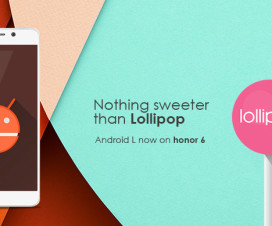HTC One M8 users now can flash official Android 6.0 Marshmallow CM 13 ROM on their smartphones using the below tutorial.
The CM 13 ROM brings all the features and functions of Stock Marshmallow OS and in addition you will also get better improvements developed by CyanogenMod team. TWRP/ CWM Custom Recovery should be installed to flash the ROM and Gapps package. Before starting the update process, do check out the below listed pre-requisites and then we will directly take you to the procedure.

Early preparations:
- Use the below flashing process only for HTC One M8 smartphones. Don’t try to install on any other Android device.
- Make sure the device has latest TWRP Custom recovery installed and it should have root access.
- Create NANDROID Backup of your installed ROM. Also backup all the important stuff present on your device like contacts, SMS, call logs, App data, etc.
- Charge the device to minimum of 50% in order to complete the installation process without any power off.
Download Section:
CM 13 Android 6.0 ROM
Install official CM 13 Android 6.0 Marshmallow ROM on HTC One M8:
#1: Download Android 6.0 ROM and Gapps from the above download section.
#2: Once the files are downloaded, you need to copy the same to the device internal storage using a standard USB cable. Now disconnect the device from PC.
#3: Power off the device. Now boot the device into TWRP custom recovery using the proper hardware keys and select ‘backup’ to create full NANDROID Backup for the already installed ROM.
#4: Next you need to perform factory reset. Use the option ‘Wipe’ for TWRP recovery.
#5: Now you need to install CM 13 ROM on your HTC device. Select ‘install’ option and navigate the ROM zip file earlier copied to device internal storage and confirm to start the flashing process.
#6: Once done, again repeat the same step to flash Gapps package.
#7: After completion of flashing process, you can boot the device into normal mode and start using the new Android 6.0 Marshmallow CM 13 OS.
Note: For more detailed guide on how to flash zip from custom recovery, look at the following link.
The first boot might take up to 20 minutes, so be patient and wait. If your device enters into boot loop mode, then you have to repeat the above procedure from the beginning.
In case of queries, do let us know in the below comment box.