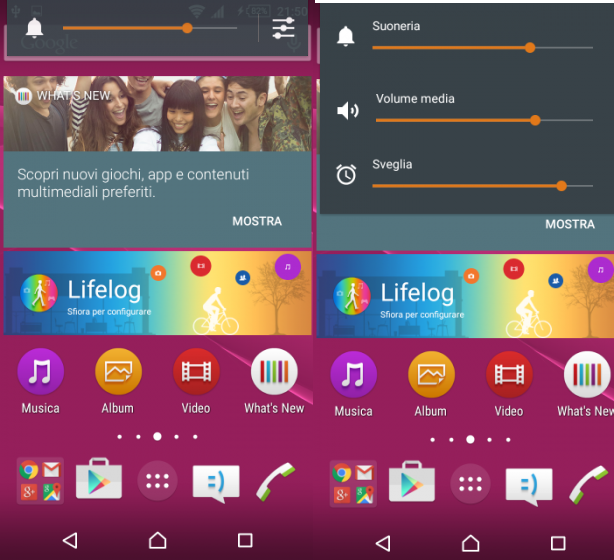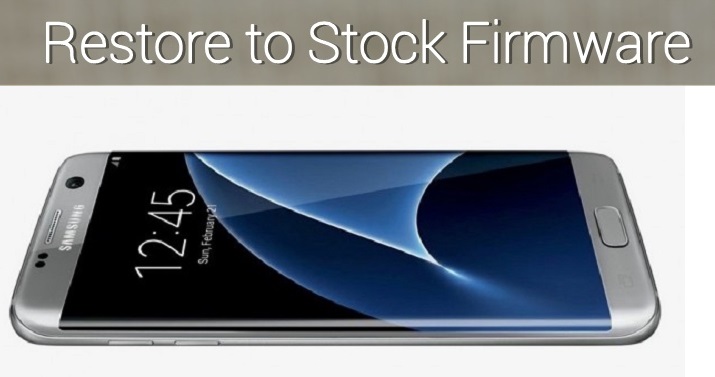
Samsung Galaxy S7 Edge is currently one of the best flagship in the smartphone market with powerful specs and great design. Being a popular device, it has support for various custom ROMs and many of you might already flashed one. But doing this, you will miss all the feature official updates from Samsung and this is very annoying for all the Verizon Galaxy S7 Edge users. The only solution to get rid of the situation is flashing stock firmware. Don’t know how to do it? Below is the complete step by step process to restore Verizon Galaxy S7 Edge to Stock Firmware.
Prerequisites:
- The flashing process is only for Verizon Galaxy S7 Edge. Don’t try on any other model.
- Charge your device up to 60% or more to avoid unnecessary poweroff during the flashing process.
- Enable USB Debugging.
- Make sure USB Drivers are installed on your PC.
- Backup your device data, contacts, SMS, call logs, etc. using third party backup app.
Install Stock Firmware on Verizon Galaxy S7 Edge
1. Download the Verizon Galaxy S7 Edge stock firmware from here.
2. Also download the latest Odin zip file and extract the same on your PC. From the extracted files, double click the Odin3 vx.xx.exe file. Now a new window will be opened.
3. Now switch off your smartphone and boot into download mode. To do this press and hold Volume Down + Home + Power buttons together.
4. Next take a USB cable and connect the device with PC.
5. Make sure the Odin software shows “Added!!” message which indicates a successful connection.
6. In the Odin tool, click on AP, BL, CP, CSC to load the respective part files.
7. In the options section, only check the “Auto Reboot” and “F.Reset Time” options.
8. Finally click on Start button to start the flashing process which might takes up to 5 minutes.
9. On a successful installation of stock firmware, you will see the message “PASS!” or “RESET!” on the Odin software. Once the process is completed, the device reboots into normal mode.
10. Setup and start using the device.
This process also works to unroot Verizon Galaxy S7 Edge. Any queries? Drop a comment below.

![Manually update Galaxy S4 I9500 to Android 4.4.2 Kitkat XXUFNB3 Firmware [Guide]](http://www.gadgetsacademy.com/wp-content/themes/spike/images/relthumb-200x166.png)