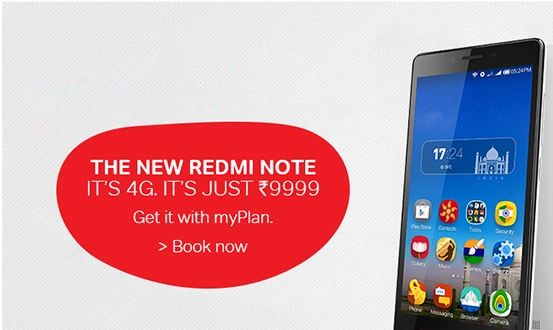Congratulations if you have recently purchased a new Oppo smartphone. Since you are here, the chances are high that you have just bought your first smartphone and you are unable to find out how to put SIM card and memory card in the phone. Don’t worry; we will help you out with the same in 5 simple and easy steps as listed below in this post.

The below screenshots and images have been taken while inserting the SIM cards in Oppo F1 Plus but the same applies to most of the Oppo 4G mobiles launched in the market recently.
Steps to Insert SIM Card and Memory Card in Oppo Smartphones
Step 1: On the right-hand side of your smartphone, locate a small hole that would look exactly like the one shown in the image below. In most of the Oppo smartphones, it is usually present in the middle of the right side of the phone.
Step 2: Find the small pin that’s present in your smartphone package while you purchased it. Insert the pin in the sim card holder hole as seen in the below image. In case you don’t have the provided SIM card holder ejecting pin, then you can also try using a safety pin.
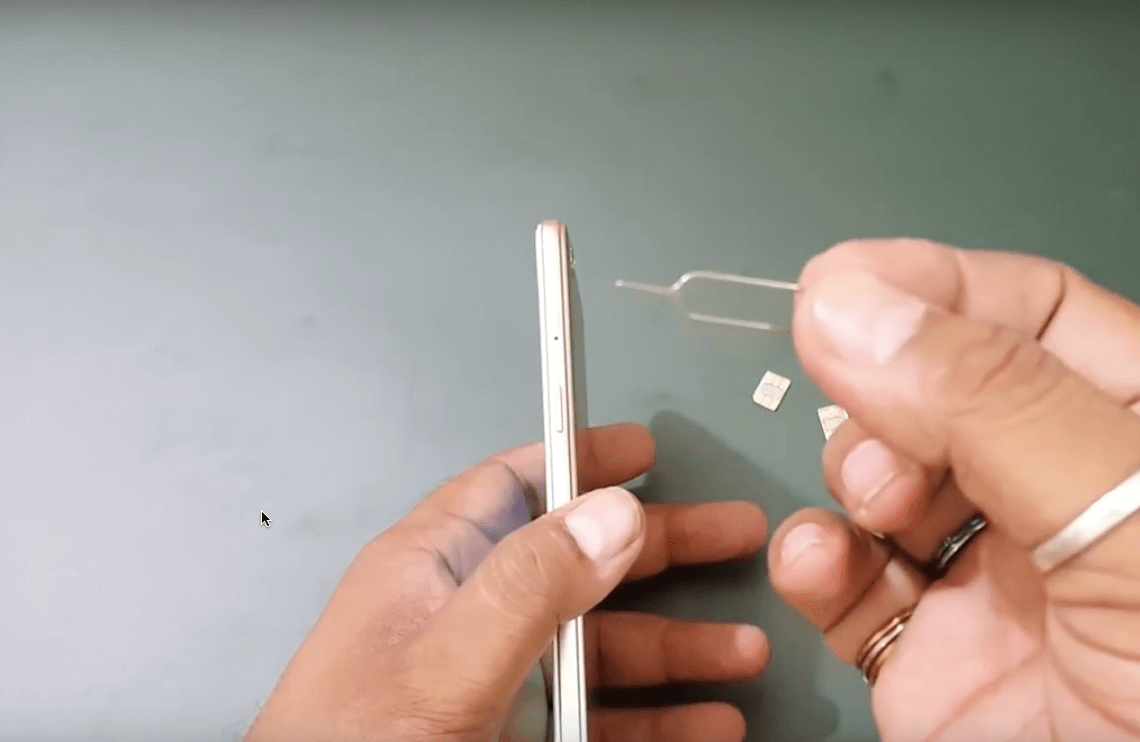
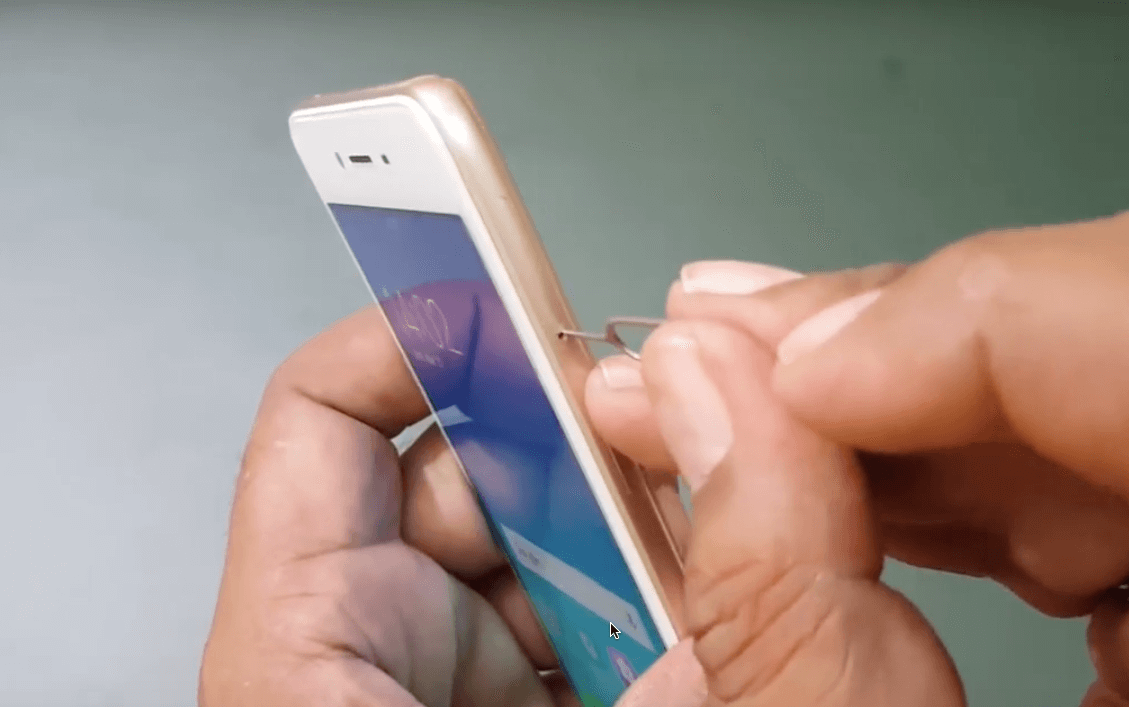
Step 3: Once you insert the pin, the SIM card tray gets slightly ejected from the smartphone. Now pull the entire tray using your hands and place your SIM cards and micro SD card. You need not necessarily put 2 SIM and one memory card. You can just insert 1 SIM leaving the other two slots empty.

Step 4: Needless to say, once the SIM cards and memory cards are in place, correctly insert the SIM card tray back to the phone as it was placed earlier.

Step 5: Restart the phone, and you can start using the SIM cards and memory card.
In case you still face any difficulty in ejecting the SIM card tray despite following the above steps correctly, we would suggest you check out with a local mobile technician.
Screenshot Credit: TechTag channel on Youtube