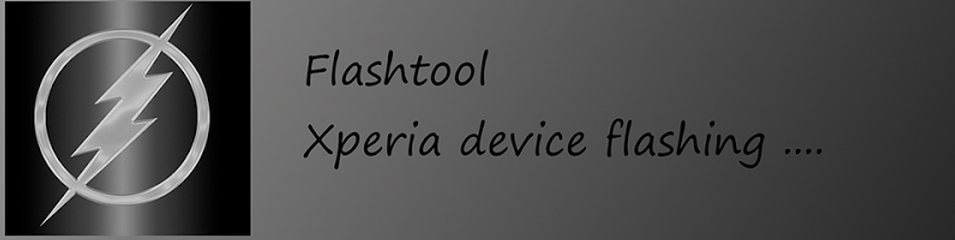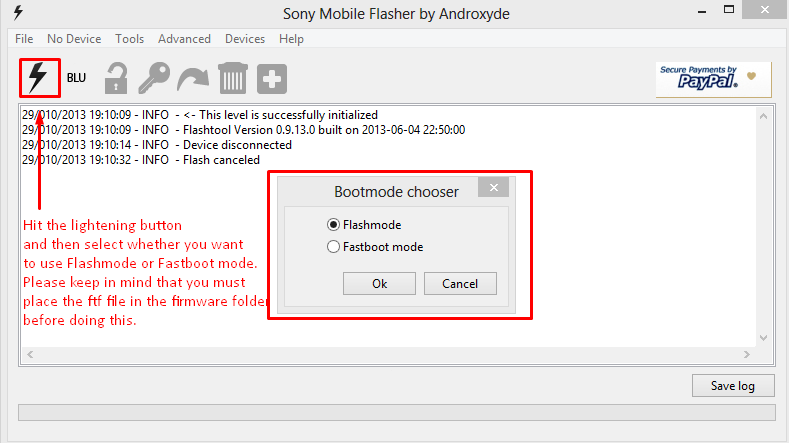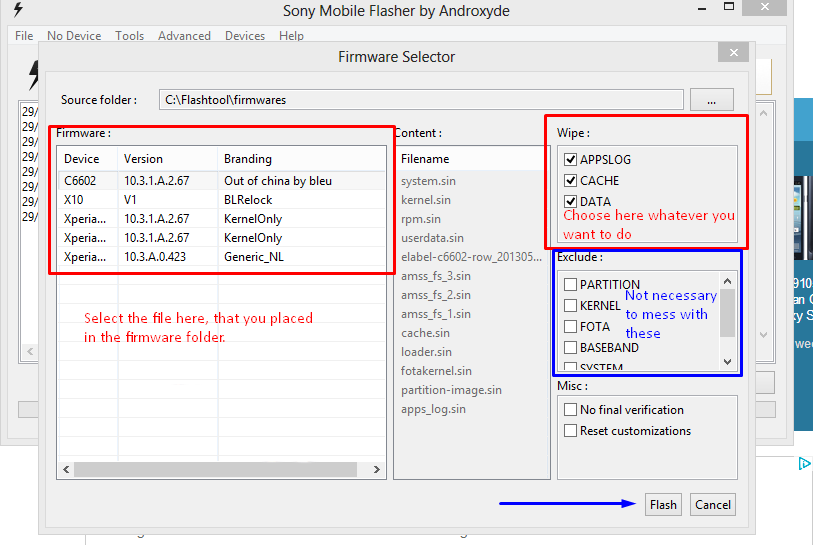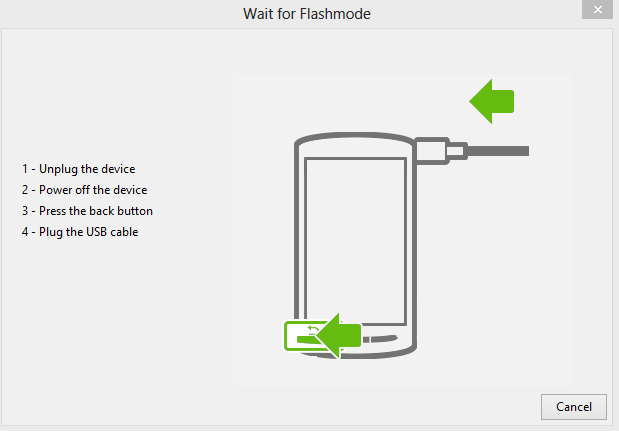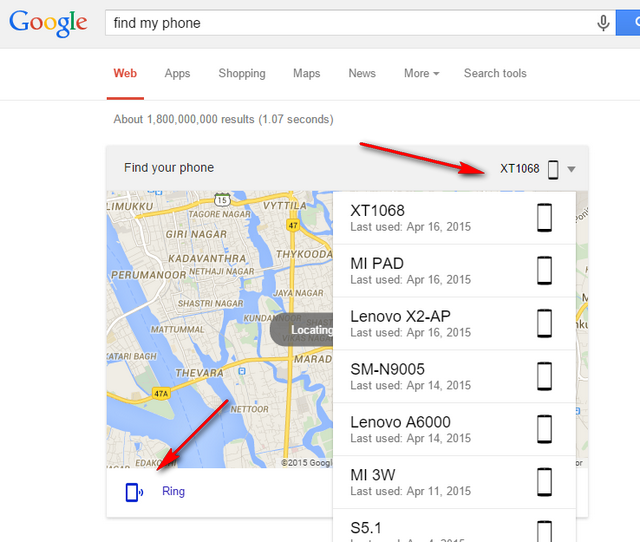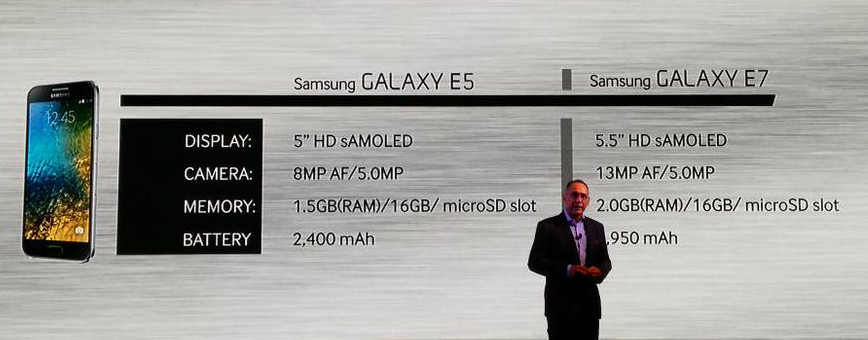In this guide checkout how to install Flashtool and how to use it to flash firmware files on Xperia Devices – complete guide
Similar to the Odin for Samsung Devices, there is a flashtool for Sony Xperia Devices. This tool is called as Flashtool and is used to flash ftf files to the device. This tool may come in handy when you mess up with your device, such as you have soft bricked your device and want to flash stock firmware again. The other purpose of this tool includes rooting, updating to latest firmware etc.,
So if you are Xperia user and want to flash or root or experiment with your device then you can use this flashtool, and for that follow the below guide to install flashtool on your windows PC, and how to use it.
You need to Download the following files to get all things work, so go ahead and download the required files from the below links.
- Download Flashtool and install it on your PC.
- Install Sony Drivers and for that get Sony PC Companion.
- Mac Users download Sony Bridge for Sony drivers.
How to Use Flashtool:
- Once you are done with downloading and installing of the above files, you will see a folder named “Flashtool” in your C drive or drive which you selected while installing the Flashtool software.
- If you open that folder you will see the folders like Custom, Devices, Firmware and Drivers. The device folder contains list of supported devices.
- The firmware is the folder where you copy all the ftf files, which you want to flash on your device.
- If you face any issues while flashing the files on your device, then you can install the Flashtool-drivers from devices folder.
- To install the drivers open the Flashtool-drivers and in select components to install select Flashmode Drivers and Fastboot Drivers and follow the onscreen instructions.
- Once the drivers are installed you are ready to go and flash the firmware files onto your device.
- In order to flash ftf file onto your device, first of all download the .ftf firmware file for your device and copy it inside the firmware folder.
- Run the Flashtool.exe.
- In the Flashtool application hit the lightening (thunder bolt) button on the top left. Now it will ask to select either Flashmode or Fastboot mode. We need to select Flashmode as we are going to flash the .ftf package.
- Now it will ask you to select the firmware or the file which you want to flash to your device and under wipe select the options according to your needs.
- I recommend not to mess up with the Exclude options.
- Once all the settings are done hit Flash at the bottom. Now all the firmware files are loaded and show the log.
- Once the files are loaded you will be prompted to connect your device to PC in Flashmode.
- To enter into Flashmode, power off your device and press the Volume Down key and connect your device to PC, while the Volume Down key is pressed. Now a green LED blinks, showing you that you are on Flashmode. If you want to enter into Fastboot mode Press the Volume Up key and connect your device to PC while the key is pressed. For older device back key will work for Flashmode and the menu key will work for Fastboot mode.
- Once the device is connected, the flashing process will start, wait for the flashing process to finish.
That’s it now you have successfully installed the Flashtool on your PC and learnt how to use it. Do let us know in the comment section if you face any issues and we will try our best to help you out.