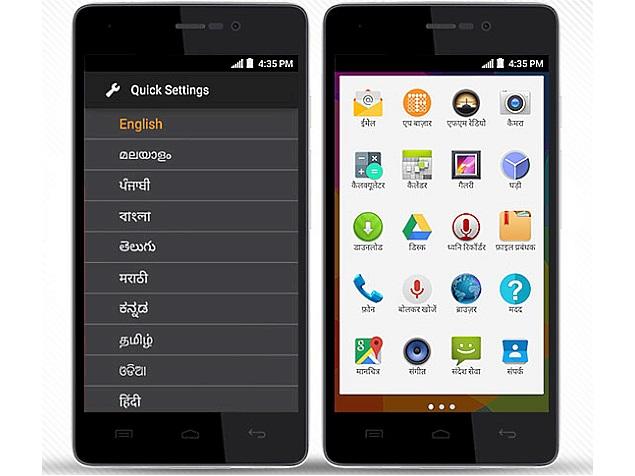Screenshots are the most popular function of the Android Smartphones and they help you to share the customized home screen, high score in a game etc. to your friends, they can also be used to take pictorial proof of something on your device like High score, or bug in an app etc.
Here in this guide we will show you how to take screen capture or screenshot on Samsung Galaxy A3, Galaxy A5 and Galaxy A7 KitKat smartphones. So without any further talking let’s proceed directly into the procedure on how to take screenshot on Samsung Galaxy ‘A’ series.
Take Screenshot on Samsung Galaxy A3, Galaxy A5 and Galaxy A7
1. Pick your Smartphone.
2. Open the screen or the app whose screenshot you want to take.
3. Now press and hold Home + Power buttons for some seconds until you hear shutter sound.
4. You will also see the screenshot animation and will get notification as Saving Screenshot or Screenshot.
5. Release the keys once the screenshot animation is seen.
6. You can find all the screenshot taken using Gallery App. Open the Gallery app and navigate to Screenshots folder. You can also find the screenshots you have taken so far using File Manager, just navigate to Pictures > Screenshots folder either in internal memory or external SD card.
In this way you can take screenshot on Samsung Galaxy A3, Galaxy A5 and Galaxy A7 Android KitKat Smartphones. Any problems while taking screenshots or screen capture then let us know in the comments section below. Also share this tutorial with your friends on Facebook, Twitter, and Google Plus etc.