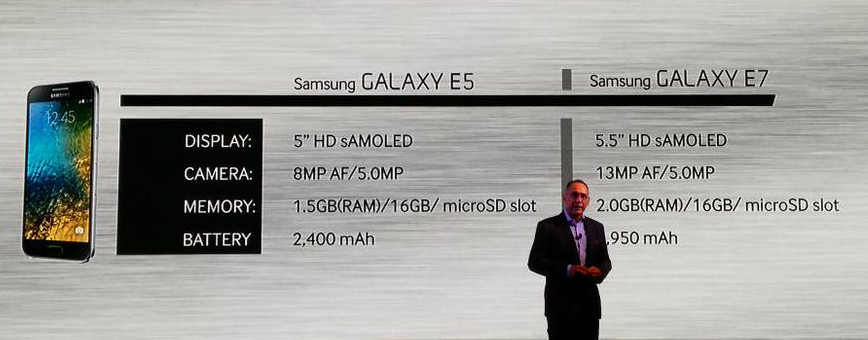Samsung Galaxy S5 G900F has earlier received the Android 4.4.2 Kitkat update and the update is rolled out via OTA. If you haven’t updated your device to this firmware then update it from here. Once you have updated Galaxy S5 G900F to Android 4.4.2 Kitkat firmware you might have lost Root access on your device. To regain it back you have to Root Galaxy S5 G900F again, for that follow the below guide and successfully Root Galaxy S5 G900F.
Pre-Requisites:
- Make sure your device is Galaxy S5 with model no G900F. Check in Settings > About.
- Make sure everything is backup before starting the rooting procedure.
- Enable USB Debugging from Settings.
- Charge well enough your smartphone to complete the process.
- Install USB Drivers on your PC.
How to Root Galaxy S5 G900F on Android 4.4.2 Kitkat XXU1ANG9 Firmware:
Step 1: Download CF-Auto-Root Android 4.4.2 Package for Samsung Galaxy S5 to your computer and extract the zip file.
Step 2: Download ODIN and install on your PC.
Step 3: Switch OFF your phone and enter into Download Mode.
Step 4: Make sure Odin software is launched on your computer.
Step 5: Connect your phone to your computer while your phone is in the Download Mode.
Step 6: If your phone is connected successfully, one of the ID:COM boxes will turn yellow with the COM port number.
Step 7: Now you need to select the file that you have to flash/install on your phone.
- Click on ‘PDA’ and select the file ‘CF-Auto-Root-jflte-jfltexx-gti9505.zip‘.
Step 8: In ODIN, check the Auto Reboot and F. Reset Time options, if not already.
Step 9: Now click on the Start button in ODIN to start the flashing process.
Step 10: Once done, your phone will reboot into Recovery Mode automatically and install the root package / files. Your ID:COM box will also turn green.
Step 11: Enjoy!