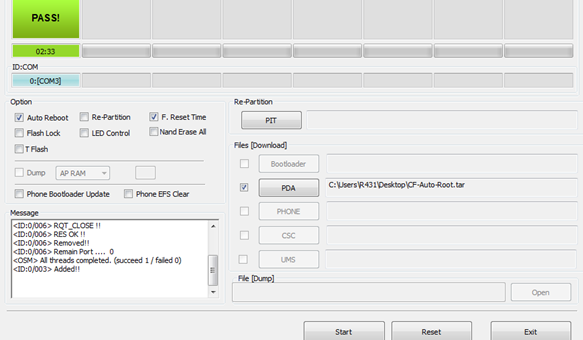Galaxy S4 LTE I9505 has been updated to Android 4.4.2 Kitkat firmware and the update is rolled out via OTA with XXUGNH7. If you haven’t updated your device or facing issues updating Galaxy S4 LTE I9505 via OTA, then go here and manually update Galaxy S4 LTE I9505 to Android 4.4.2. once you have updated Galaxy S4 LTE I9505 to this firmware, then you might have lost root access on your device, to gain it back you have to Root Galaxy S4 LTE I9505 again.
Pre-Requisites:
Make sure your device is Galaxy S4 LTE with model no I9505. Check in Settings > About Phone.
Back up all the important stuff like contacts, messages, apps data, etc. Make sure USB Debugging on your device is enabled.
How to Root Galaxy S4 LTE I9505:
1. Download Odin Software and Rooting Package from here to your PC.
2. Power off your mobile.
3. Enter into Download mode (press and hold the Volume Down + Home buttons together)
4. Launch ODIN on your PC. Take a USB cable and connect the device with PC. (make sure USB drivers are installed).
5. If your phone is connected successfully, one of the ID:COM boxes will turn yellow with the COM port number. This step might take some time.
6. . Next you need to choose the file which has to be flashed on your smartphone.
7. Click on PDA and select the file CF-Auto-Root-jflte-jfltexx-gti9505.zip.
8. Make sure you have checked the options “Auto Reboot” and F.Reset Time on ODIN software.
9. Tap on Start button on ODIN to start the flashing process.
10. Once done, you device will boot into recovery mode. Now you need to flash the root package from here.
11. Once completed you will be on homescreen on your smartphone. Disconnect the device from PC.