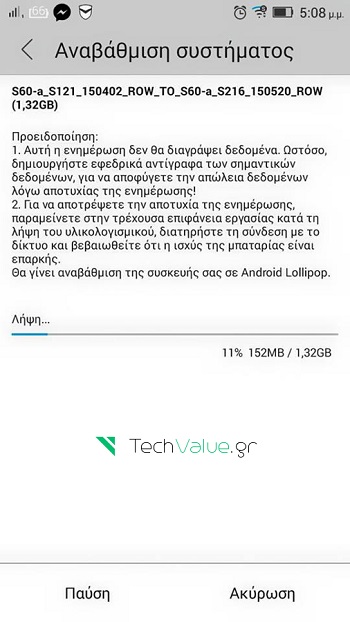Xperia ZR C5502, C5503 has started receiving the Android 4.4.4 Kitkat update this week and the update is rolled out via OTA. If you are having trouble updating Xperia ZR C5502, C5503 with this update, then follow this guide and manually update Xperia ZR C5502, C5503 to Android 4.4.4 Kitkat 10.5.1.A.0.283 firmware.
Pre Requisites:
- Make sure your device is Xperia ZR with model no C5502 or C5503.
- Setup Flashtool drivers on your PC from here.
- Backup TA partition. How? Follow here.
Procedure to Update Xperia ZR C5502, C5503 to Android 4.4.4 Kitkat 10.5.1.A.0.283 firmware:
1. Make sure you have installed and setup Flashtool on your PC. If not. Follow here.
2. Download the appropriate firmware file for your device from the below links:
3. Copy the files and paste in Flashtool > Firmware folder.
4. Now you need to open Flashtool.exe
5. Locate the small lightening button present at the top of the software and choose Flashmode.
6. Select the FTF firmware file that you have placed in the firmware folder.
7. From the right side, you need to wipe data, cache and apps logs.
8. Click on OK and the tool make necessary preparations for flashing the firmware. This might take a little while to load.
9. As soon the firmware is loaded, you need to attach the smartphone with PC by turning it off.
10. As soon as the phone is detected in Flashmode, the firmware will start flashing, Do not leave the Volume Down key until the process is complete.
11. As soon as you see “Flashing ended or Finished Flashing” leave the Volume Down key, plug the cable out and reboot.
That’s it! You have successfully flashed Android 4.4.4 KitKat firmware on your smartphone.