Moto G Google Play Edition has received the Android 4.4.4 Kitkat update. As this update is rolled via OTA it will take some time for some of the regions to arrive. So if you are one, who haven’t received this update yet, then you can manually update Moto G GPE to Android 4.4.4 Kitkat Firmware using OTA package. So let’s start and update your Moto G to Android 4.4.4 Kitkat firmware.
Quick Pre Requisites:
- Perform backup of your important data.
- Enable USB Debugging from Settings.
- Charging level on your mobile should be more than 80%.
- Download and install USB Drivers on PC.
- Install and setup ADB and Fastboot drivers on your PC.
How to update Moto G GPE to Android 4.4.4 Kitkat Firmware:
1. Download the Android 4.4.4 Kitkat Firmware OTA package from here to your PC.
2. Power off your Moto G and press and hold Volume up + Volume down + Power buttons, until you see boot mode screen.
3. Now use the Volume Keys and highlight Recovery and select it using power button.
4. Now a Warning Android Logo will be displayed in the middle of the screen.
5. Press Volume Up and Volume Down buttons for around 5 seconds. Now while holding those two, press and release the Power button.
6. Your device will now boot into stock Recovery mode and shows the Android System Recovery <3e> text at the top of the screen.
7. Connect your device to PC using the original USB Data cable.
8. Use the Volume keys and highlight apply update from ADB and select it using Power button.
9. Now open the Command prompt in the folder where you have downloaded OTA package. How? Open the download folder and press Shift Key + Right Click anywhere in the empty space inside the folder and from the options select Open command window here.
10. Now in CMD type: [box type”shadow” ]adb sideload 8139a3b77162488d3bc058c378e28ff2ea22ae78.KOT49H.M004_5-KTU84P.M003_18.zip [/box]
11. The process will take some time. When finished select Reboot System now in the Recovery mode.
12. Your device will reboot into normal and once it boots up check the Android version and you will find it as Android 4.4.4 Kitkat.

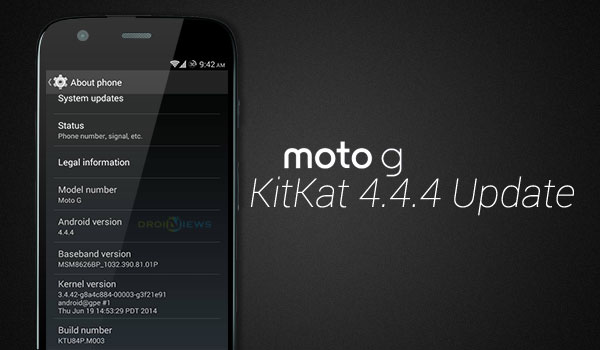
![Manually update Nexus 7 LTE to Android 4.4.3 Kitkat KTU84L Firmware [How To]](http://www.gadgetsacademy.com/wp-content/themes/spike/images/relthumb-200x166.png)

