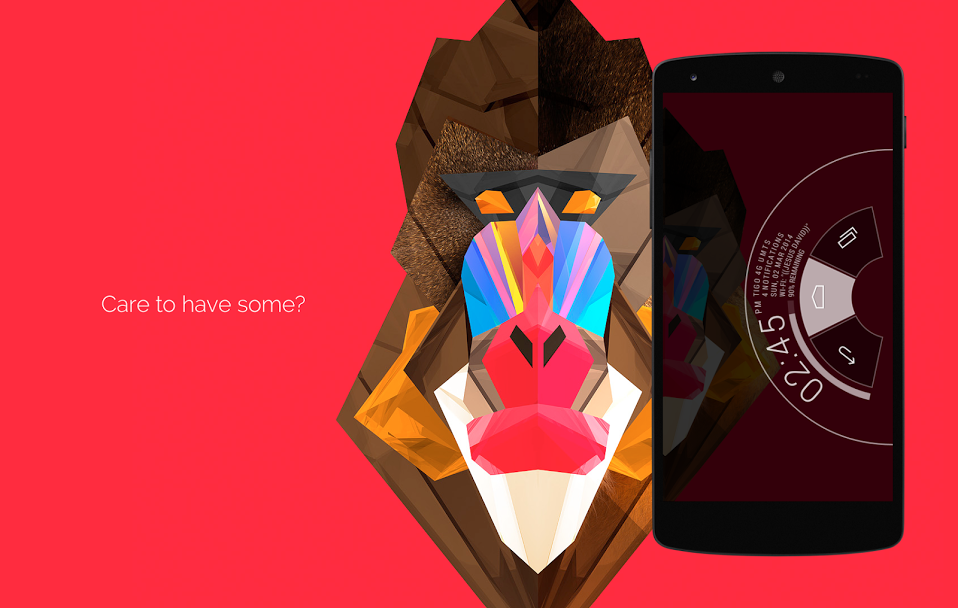There are very few popular Custom ROM’s are available for the HTC One M8, among them one is Paranoid ROM which is based on Android 4.4.3 Kitkat firmware. This ROM packs many features, earlier it used to come with Halo but it was not included in this ROM, as the developer claims that Halo is killed and will be no longer available in Paranoid ROM. So if you are interested in this ROM and want to install on HTC One M8, then the choice is yours.
If you have decided to Install Paranoid ROM on HTC One M8 then you can follow this guide and successfully install Paranoid on HTC One M8. For this ROM to install on your device you must have installed Custom Recovery on HTC One M8 and also should have rooted it.
Pre Requisites:
- Backup all of your data on your device to a safe location. Data includes all the important messages, call logs, files stored on internal storage, contacts and other similar data.
- Charge your device to at least 75%, to avoid it from turning off in between the installation process, if happened this may brick your device.
- Make sure USB Debugging is enabled on your device. Check in Settings > Developer Options > USB Debugging.
- Unlock Bootloader on HTC One M8 from here.
- Install Custom Recovery on HTC One M8 and Root it from here.
Disclaimer: We should not be held liable or responsible in any manner for any damage occurred to your HTC One M8. So understand the risk involved and proceed further at your own risk.
How to Install Paranoid ROM on HTC One M8:
1. Download Paranoid ROM package from here to your PC.
2. Download Google Apps Package from here to your PC.
3. Transfer both the files to the Root of your SD card.
4. Power off HTC One M8 and wait for at least 10 seconds after it turns off completely.
5. Now boot your device into Bootloader Mode. To do so press and hold Volume Down + Power button simultaneously until you see some text on screen.
6. Now you will be in Bootloader Mode, in Bootloader Mode highlight and select Recovery using Volume keys and power button respectively.
7. If you want create a backup of your Current ROM from Recovery Mode.
8. Once backed up Clear all data and wipe cache from Recovery Mode.
9. Now select “Install Zip from SD card” and choose the Paranoid ROM package and install it.
10. Now follow the above step again, but this time choose the Google Apps Package and install it.
11. Now Go Back and select Reboot System now, this will reboot your device into normal mode.
Note: The first boot may take some time so please be patience and wait for it to boot up successfully. If you face problem of boot sequence then you have to remove battery and reboot your device into recovery mode and wipe all the data and cache. If the problem still persists then follow the above procedure again.
Once the device boots up you are ready to experience Paranoid ROM on HTC One M8.