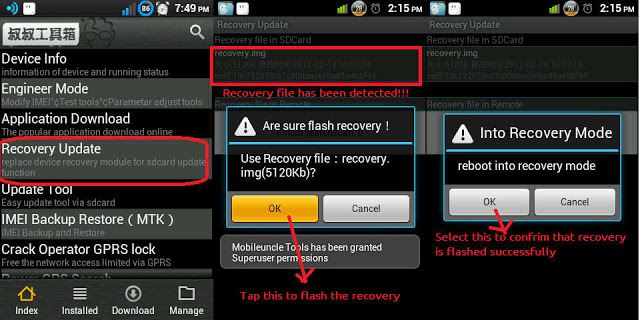In this guide checkout how to install CWM / TWRP Recovery on Lenovo P770 – How To Guide
CWM / TWRP Recovery can now be installed on Lenovo P770 without using any PC. If you are looking for easy method to install CWM / TWRP Recovery on Lenovo P770, then guide better suitable as it doesn’t require a PC. Once you have installed CWM or TWRP Recovery on your device you will be able to root it, install Custom ROM’s, Custom Kernel’s, backup your current Android System usually know as Nandroid backup etc.
Before we proceed to install CWM / TWRP Recovery on Lenovo P770, we must follow the below listed pre requisites, so as to prepare our device for the installation process and also to avoid it from bricking
Pre Requisites:
- Make sure your device model is Lenovo P770, check in Settings > About.
- Backup all of your data to a safe location. This is to avoid any data loss due to the installation process.
- Charge your device to at least 75%, to avoid it from turning off in between the installation process. If happened it may brick your device.
- Enable USB Debugging on your device from the Developer Options.
Once you are done with all the above listed requisites, you are now ready to go and install CWM / TWRP Recovery on Lenovo P770.
Disclaimer: We should not be held liable or responsible in any manner for any damage occurred t your Lenovo P770. So understand the risk involved and proceed further at your own risk.
Procedure to Install CWM / TWRP Recovery on Lenovo P770:
- Download your desired Custom Recovery Package from the below links:
[box type=download]
CWM – Recovery_CWM_v6.0.3.0.img
TWRP – Recovery_TWRP_v2.5.0.0.img
[/box]
- Download MobileUncle MTK Tools from Play Store.
- Once installed, open it from app drawer.
- Now tap on IMEI BACKUP RESTORE (MTK) and backup your IMEI.
- Now click on Recovery Update.
- Now it will search for the .img on your device’s SD card and list them when it finds.
- Now choose the desire recovery image which you have downloaded from the above links and flash it.
- Once flashed it will ask whether you want to Reboot into Recovery, click Ok, this will boot into recovery Mode and you will find either CWM / TWRP Recovery.
That’s all now you have installed CWM / TWRP Recovery on Lenovo P770 without using PC. Do let us know in the comment section if you face any issues while trying to install CWM / TWRP Recovery on Lenovo P770.