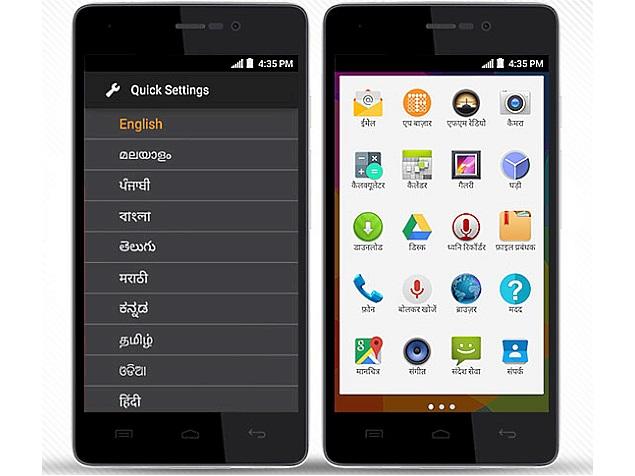Take Screenshot/Screencapture on Micromax YU Yureka Android Smartphone
Micromax has launched a new brand by the name YU and the YU Yureka android smartphone will go on sale on January 13 2015 and will be exclusively available on amazon.in. In order to buy this device the users have to register and as of now the registrations are closed. So if you have already registered then you can buy your YU Yureka device at amazon on Jan 13 2015.
While the device is not yet released but there are some Hands on videos and reviews of this device on YouTube. There are also tips and tricks on this device like OTG support and screenshot tutorials and here in this guide we will show you on how to take screenshot on Micromax YU Yureka Android Smartphone.
Android users need help of screenshots only when they want to save something which they don’t want to write it, share the picture of their high score in a game, etc. it can be used for many purposes. While the Custom ROM developer can use screenshot feature to take screenshot of their new creation and post them on the web or forums, by this way they can share the UI of their new ROM.
If you are eager to know how to take screenshot on Micromax YU Yureka Android Smartphone then read below and know how to do it.
Related Content:How to Update YU Yureka with Official Cyanogen OS 12 (Android 5.0.2 Lollipop) 12.0-YNG1TASOWO Firmware
How to take Screenshot on Micromax YU Yureka:
- Open the app or the screen, which you want to share with your friends.
- Press and hold Volume down + Power button simultaneously.
- Now you will hear camera shutter sound along with the screenshot effect and a notification appears, indicating that screenshot is taken.
- You can find all the screenshots you have taken so far using the Gallery app in the Screenshots folder.
That’s it now you have successfully learnt how to take Screenshot on Micromax YU Yureka. Do let us know in the comment section if the above method on how to take Screenshot on Micromax YU Yureka doesn’t work for you, we will try our best to help you out with the best solution possible.