In this guide we will show you how to play YouTube videos in the background on Android. YouTube, one of the popular video sharing website has a most annoying feature i.e. whenever a user navigate to other app or minimizes the screen, it automatically pauses the ongoing video. Many users wants to listen Music from YouTube in the background. So, here we have an application called “Awesome Pop-up video” which plays the YouTube music or videos in the background.
The Awesome Pop-up Video plays the video in a small pop-up window which can be easily dragged to any part of the screen. The users can perform other tasks on the device along with the video streaming.

The important point to be considered is that though the app let you play the YouTube videos in the background it won’t allow you to play when the device screen is off. So, follow the below quick steps to enjoy YouTube videos in the background.
How to play YouTube videos in the background on Android
1. Download and install Awesome Pop-up Video from Google Play Store.
2. Now open any browser and navigate to the video you want to play in the background. You need to copy the URL of the YouTube by using the copy icon.
3. Launch the Awesome Pop-up Video, and paste the video URL by long-tap the URL-box present at the top. Now you need to tap on Play button located next to the URL box.
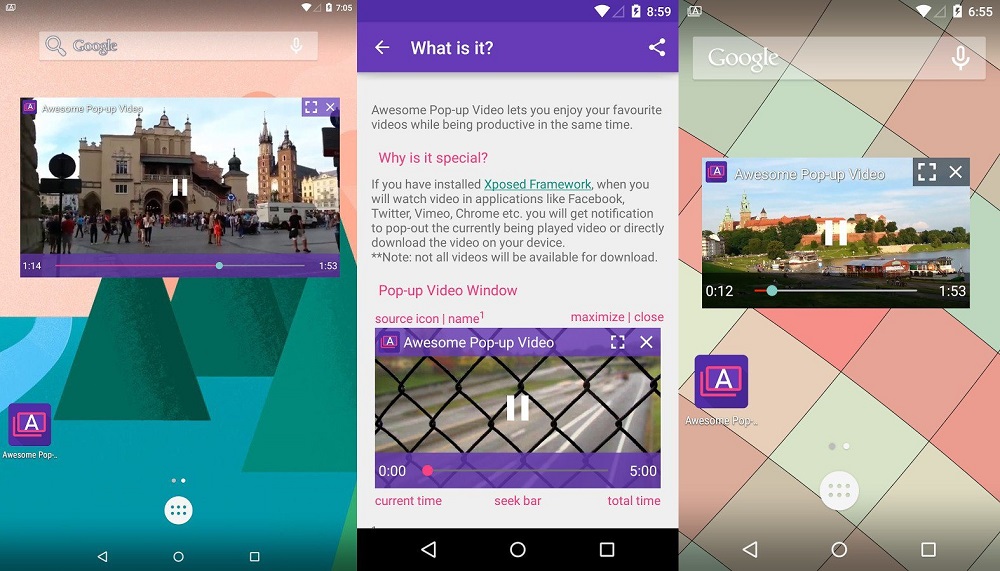
4. Now your video will starting playing in a small pop-up in the middle of the screen. Drag the video to any part of the screen and start enjoying the normal use of the smartphone or tablet. It will continue to play in the background without any interruptions unlike the YouTube which stop playing the video once it is minimized.
5. If you wanted to close the pop-up, just tap on the pop-up screen and then tap on ‘x’ icon at the top right.
So, how well the trick worked for you? Let us know in the below comment box.


