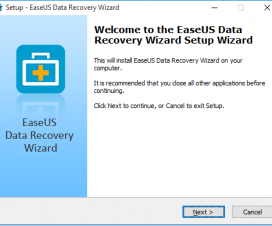Memory Card, the first most important thing you need after you purchase any Android Smartphone for memory expansion. The memory for installation of apps on internal storage may sometimes not sufficient then we need some extra storage facility and that’s all happens with the help of SD cards. SD cards are the small chips placed on secondary storage slots for easy memory expansion. Also How to Block/Unblock WhatsApp Contacts on iPhone- iOS Tips
The partition of SD card has become quite simple and you can use any of its drive as an internal storage of the device using the app called Link2SD and also with memory card partition. Of all the methods available for partition, ClockworkMod Recovery is the best and the simple to be choose. So, check the below listed quick pre-requisites required to partition your device SD card and then we will take you directly to the tutorial of Partition a Memory Card using ClockworkMod Recovery.
Quick Pre-requisites:
- Make sure your Android device is rooted. If not root your Android mobile phone.
- Download and install the “Link2SD” application
- Make sure the battery level on your Android device is more than 80% to avoid battery drying during the process.
- Partitioning of any SD card wipes entirely your data, so don’t forget to take backup of memory card.
- Download and install the latest ClockworkMod Recovery from here on your device.
Disclaimer: We are not responsible for any damage occurs to your device or SD card while undergoing the partition process which is very uncertain if you follow the steps carefully. Proceed at your own Risk.
Related Content: Subway Surfers London v1.32.0 Mod APK with Unlimited Coins and Keys [Download]
Guide to Partition a Memory Card using ClockworkMod Recovery:
- Switch off your Android Smartphone and boot it into the ClockworkMod recovery mode.
- To make selection and navigation, use the volume buttons as in recovery mode sometimes the touch doesn’t respond.
- Now select the “Advanced option”.
- Select partition “SD Card” in the “Advanced Option”.
- Now make selection of ext size. (Make sure the ext size is less than the SD card size).
- Wait for few minutes till the memory partition is completed. Usually it takes 2-5 minutes.
- As soon the partition is completed, select the “Go Back” option and reboot your Android Smartphone.
That’s the easy guide to partition your SD card on Android Smartphone. Leave a reply in the comment section in the case you find any difficulty while partitioning a memory card on your Android device.