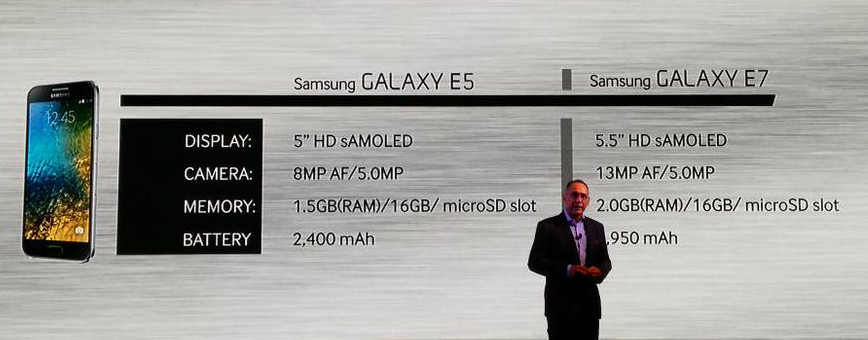Own an Android smartphone and looking to flash CPB firmware using YGDP Tool, then this post will sure help in flashing the stock firmware. This YGDP tool is useful for flashing files that end with CPB extension.
Before starting with the below steps, make sure the battery level is more than 50% and take appropriate backups of your important data present on your Android smartphone.
Download
YGDP Tool
USB Drivers
How to flash CPB Firmware using YGDP Tool:
#1: Make sure the above YGDP Tool and USB Drivers are installed on your computer.
#2: Now launch the YGDP Flashing tool (C:\YLXZGJ\YGDP\YGDP_Assembly.exe).
#3: Soon after launching the tool, login by entering the Password 369.
#4: After launching the flashing tool, locate Config present at the top left of YGDP Tool.
#5: Next select Download Device Type depending on your smartphone model (for example we will choose 7295MI01 for Karbonn Titanium S5+).
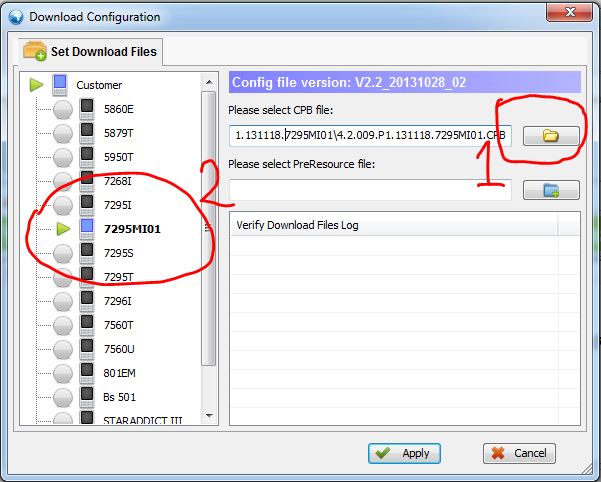
#6: After selecting the device, add the CPB firmware which you want to flash on your android device and tap on Apply.
#7: Now power off your smartphone and connect with computer and tap on Start button to begin the flashing process.
#8: Once the flashing procedure is completed, you will see “Upgrade successful” message.
#9: Congratulations! You have successfully flash stock ROM on your Android smartphone.
Now disconnect your device and boot your into normal mode.
Note: If it encounters any problem repeat the process.