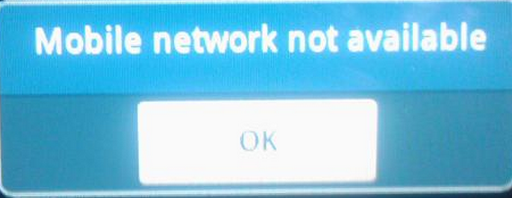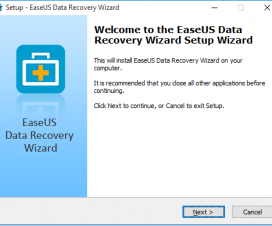Samsung is one of the top manufacturers of Android Smartphone’s in the world. Every user of the Samsung Galaxy mobile phones faces one or the other problems while using the device. But the most common issues faced by many users is “Mobile Network Not Available”. This issue has been seen on top Galaxy devices like Samsung Galaxy S3, Galaxy S4, Galaxy Note 3, etc. So if you also facing the same problem on your Galaxy device, then here we shared a guide to solve the issue completely. Check the below easy methods to fix Samsung Galaxy “Mobile Network Not Available” issue.
Guide to Fix Samsung Galaxy “Mobile Network Not Available”:
The below settings can be applied on most of the Samsung Galaxy Android devices, but to solve Mobile Network Not Available problem just follow all the steps carefully.
Method 1:
- Open Settings on Samsung Galaxy Android device.
- Tap on option Wireless and Networks.
- Now select Mobile Networks.
- Tap on Network Operations.
- Select the mobile network option as manually (It would be on automatic mode by default).
- Restart your device.
Method 2:
Go to Settings > About device > Software update. There check for updates and install the latest update on your Android device.
Method 3:
- Open the dialer on your Samsung Galaxy device and dial *#*#4636#*#*
- You will be redirected to new testing menu.
- Then select click phone/device information.
- Tap on Run ping test and select GSM Auto (PRL) from the list.
- Tap on Click Turn off radio and restart your Samsung Galaxy Android Smartphone.
Method 4:
If none of the above options work for you, then only last option would be left to follow i.e. Factory Data Reset. By performing this, the error of Mobile Network Not Available would be fix. So follow the below steps to perform Factory Data Reset.
- Go to Settings on your Samsung Galaxy device.
- Tap on Backup and Reset.
- Select the option Factory Data reset.
Congratulations! You have successfully fix the problem of “Mobile Network Not Available” on Samsung Galaxy devices. Any quires in above guide, do lets us know in the below section as we are always there to help you out.