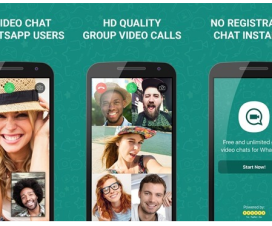Asus Mobiles has entered into India back in 2014 with the launch of various Android smartphones namely Zenfone 6, Zenfone 4 and Zenfone 5. Asus also launched Zenfone 2 series smartphones in India which is already doing well in terms of sales number. The reason behind the success of Zenfone series is the Zen UI (the custom UI based on Android). It comes with additional features which helps the users to customize the smartphone at its best.

All the Zenfone mobiles comes with custom notification center, settings panel, quick toggles and various themes to make the device look better. Not only these, there is also multiple font style for customization.
In this article, we will guide you on how to Change Fonts Style of Asus Zenfone mobiles –
Change Fonts on Asus Zenfone 2, 4, 5, 6 phones
1. Firstly you need to press and hold on the home screen in order to access settings of “Manage Home”.
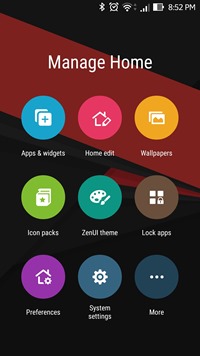
2. Now from various options, tap on ‘Preferences’ and then “Folder/Icon” option.
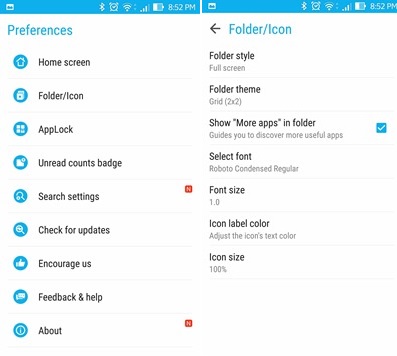
3. Now here you will see the option to change the font style on your Zenfone.
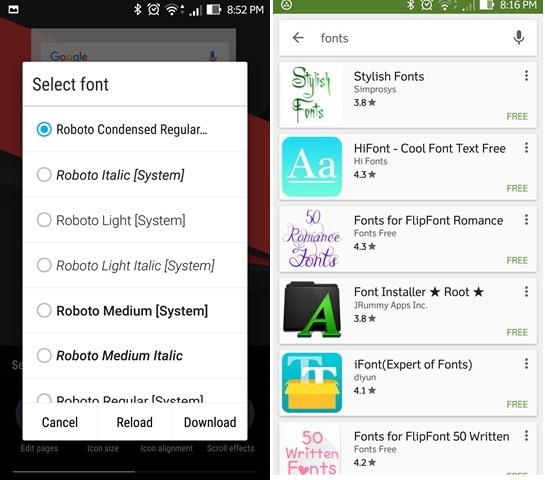
4. You can choose anyone from the list of various fonts already installed on your device.
5. If you don’t like the font style from the available list, then there is also option to download your favourite font style directly from Google Play Store. Once downloaded, the same font will be showed in this list and can be directly applied.
6. If you want, you can change the font size from main Settings.
7. Once done with font style and size, go back to homescreen and start enjoy the new font.
Any kind of issues or queries, you can leave a comment below. We will get back as soon as possible with most suitable solutions.