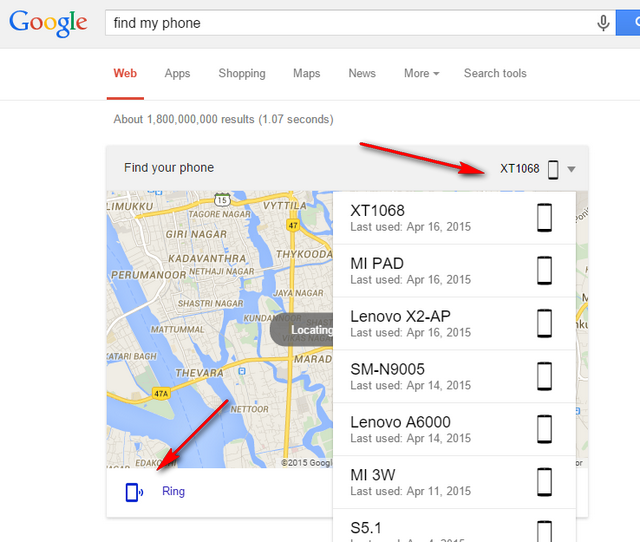This tutorial shows how to Sideload ROMs and Mods using ADB [ADB Sideload]– Guide
As we all know Android is the mobile OS which is largely used these days on most of the Android Smartphones and it is the major platform where rapid software development is being carried out. Software Development in Android can be carried out using Android SDK and this Kit develops a bridge between the Android device and the PC. Android SDK comes with many tools among them ABD is the most powerful.
ADB is a versatile command tool that acts as a bridge between the Android device and PC. This tool can be used to unbrick your device and install apps and mods.
In order to use ADB, we must enable USB Debugging on Android device, which can be found under Settings > Applications > Development > USB Debugging or under Settings > Developer Options > USB Debugging. If Developer Options is not located under Settings, the you need to enable it by going to Settings > About and tap on Build Number for about 7-10 times.
Enabling USB Debugging on an Android device opens gates between your device and the ADB interface. After the release of the Android Jelly Bean OS a new mode appeared in ADB and is Sideload mode, which can be used to sideload OTA packages and also to incorporate with the recoveries as well.
So whenever there is an OTA update for your device released and it still haven’t reached your country or region the you can download the OTA package and sideload it on your device and update it to the latest version of Android. ADB sideload can also be used to install zip files, ROM’s, Mods etc.
So let’s proceed further and see how to Sideload ROMs and Mods using ADB tool and unbrick your device if it is bricked or install Zip mods etc.
Preparing Android Device:
- Make sure you have enable USB Debugging on your device. It can be found under Settings > Applications > Development > USB Debugging or Settings > Developer Options > USB Debugging. If you have Android Jelly Bean or later then you have to enable Developer Options, if you haven’t earlier, by tapping on Build Number for 7-10 times.
- Charge your device to at least 75% before proceeding, to avoid shutdowns during the process.
- Download and install necessary USB drivers for your device from here.
- Setup ADB and Fastboot drivers on your PC or download the minimal ADB and Fastboot tool: mfastboot-v2.zip.
How to Sideload ROMs and Mods using ADB – ADB Sideload:
- Download and extract the ADB file on your PC.
- Download the required Mod, ROM, OTA package etc. and copy it to Fastboot folder.
- Open the Fastboot folder and press and hold the shift key and right click anywhere inside the Fastboot folder at the empty space and select open command window here.
- Reboot your device into Recovery Mode, you can do this using Reboot Manager app.
- Connect your device to PC using original USB cable.
- In Recovery Mode, choose ADB sideload menu, which can be in different path for different recoveries.
CWM – Install > Install Zip from Sideload
TWRP – Advanced > ADB Sideload
- Now in CMD enter the following commands and hit enter:
adb sideload <filename.zip>
In the above command replace the <filename.zip> with the name of the zip file you want to sideload on your Android device.
For example:
adb sideload example.zip
- Now a progress bar appears in command prompt, which indicates that zip files is being copied on your device. Once copied it will install the zip file automatically on your device.
- After the installation is completed reboot your device.
That’s it, now you have known how to sideload ROMs and Mods using ADB, using this you can install any flashable zip file on your Android device.

![Sideload ROMs and Mods using ADB [How To]](http://gadgetsacademy.com/wp-content/uploads/2015/01/ADB-Sideload-1024x557.png)